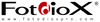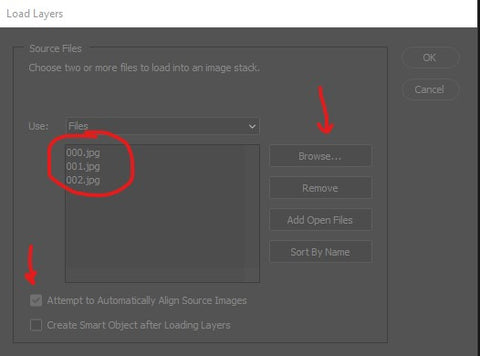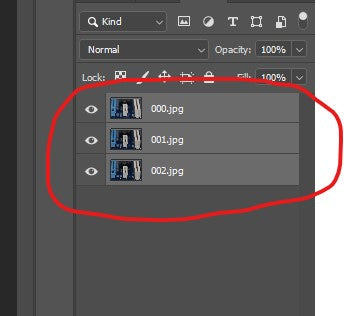Menu
Lens Adapters
Lens Adapters
Lens Adapters
Lens Adapters
Lens Adapters
Lighting/Grip
Light Modifiers
Light Modifiers
WonderPana Filter System
WonderPana Filter System
Other Gear
×